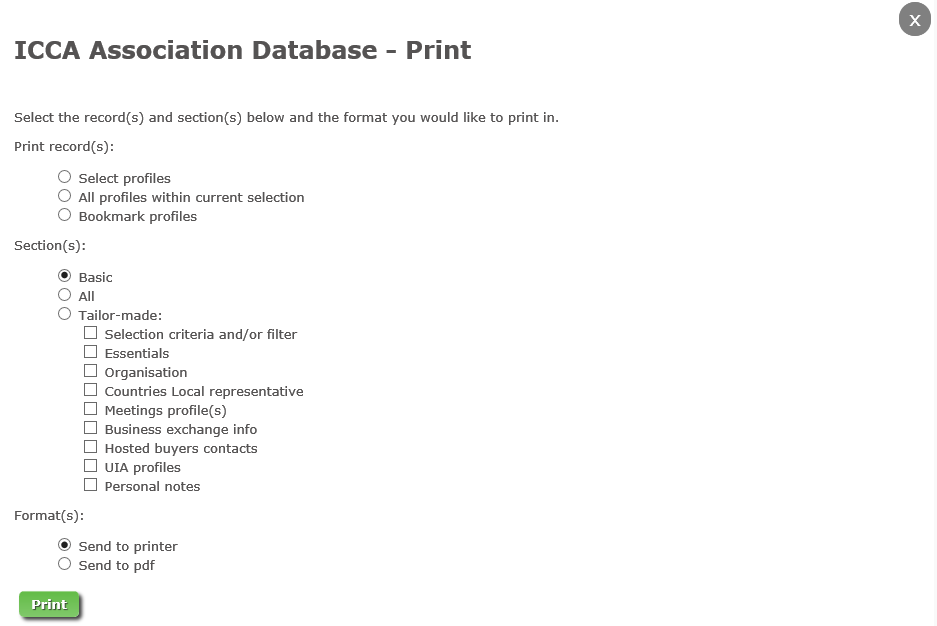(Sections) of profiles can be printed and/or exported to pdf format: from the Result list, from from the profile and from the Bookmark section.
Printing from the Result list
In the result list the following button appears at the right top of the screen:
Pressing the button will open the following menu:
Print record(s):
Select one of the options to print the specific profiles:
Option: 'Select proflies' will open a sub-menu in which you can tick the profiles you wish to print.
Option: 'All profiles within current selection' will print all the profiles meeting your selection criteria.
Option: 'Bookmark profiles' to print all the Bookmarked profiles.
Section(s):
Select one of the options to print the specific sections:
Option: 'Basic' prints the profile sections: Essentials, Organisation, Countries Local representative, Meetings profile(s) - limited* and Personal notes.
Option: 'All' prints the profile sections: Essentials, Organisation, Countries Local representative, Meetings profile(s) - limited*, Business exchange info, Hosted buyers contacts, UIA profiles and Personal notes.
Option: 'Tailor-made' allows you to define the sections you wish to print: Essentials, Organisation, Countries Local representative, Meetings profile(s) - full*, Business exchange info, Hosted buyers contacts, UIA profiles and Personal notes.
* Note: the section Meetings profile(s) contains a limited and a full section:
- Limited: only contains the fields: meeting edition, title, city, country and number of attendance
- Full: contains all the available details of the specific meeting edition; you can limit the meeting edition information by specifying the year range.
Formats:
Select one of the format options:
Option: 'Send to printer' to dirctly send to the printer of your choice.
Option: 'Send to pdf' to save as Adobe pdf reader format (after which you can save the profile or print).
Press the 'Print' button to execute your selection or the grey X to close the screen.