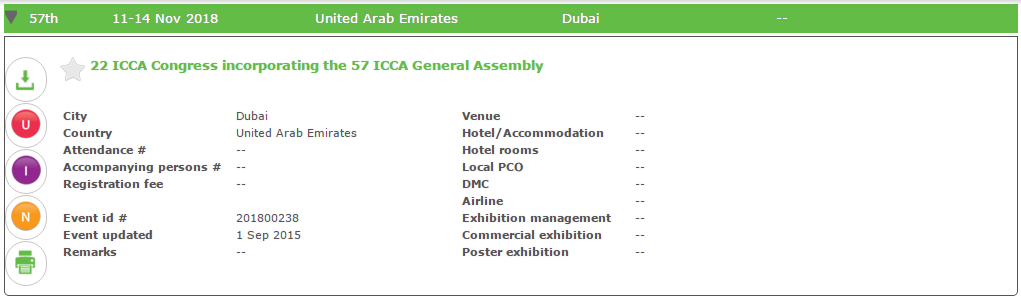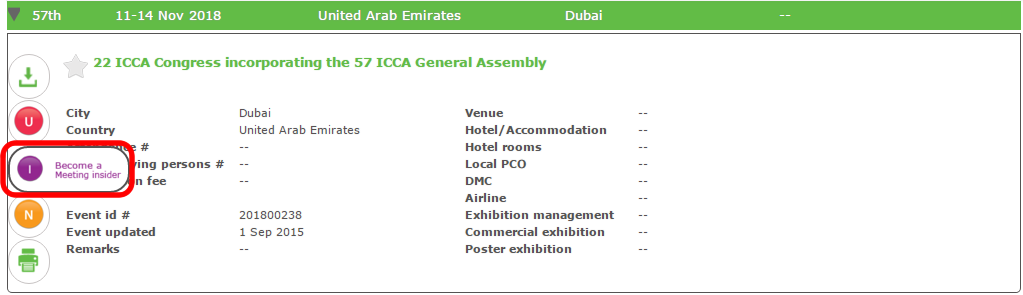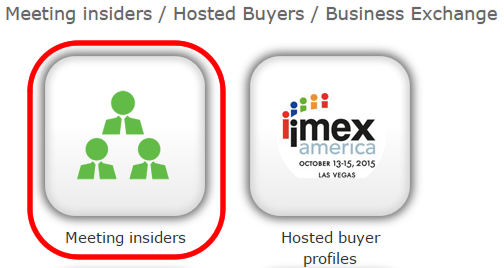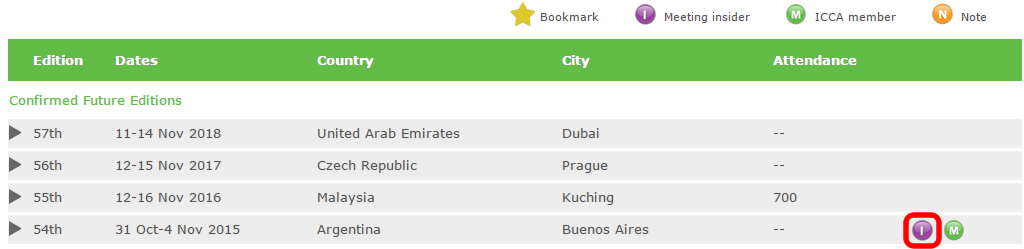ICCA's Association Database has always been about sharing commercial information about recently hosted meetings. The Meeting Insider functionality facilitates and personalises information exchange among ICCA members. Members are now invited to provide background information on specific meetings that you they have hosted, and also add a picture and contact information to the meeting profile. This applies to all future meetings in the database and also to meetings which are not older than 2 years. By becoming a Meeting Insider, you can now offer to advise provide important information to your fellow ICCA Members, which you think will be helpful for them to better understand the respective association and their meetings, as well as to provide them with any ideas you have tried which has helped you to bridge success when bidding to host or cater for this meeting.
...
- Search the meeting you are willing to share information on related to the Bidding/Decision-making Process, Delegate/Budgetary Profile, etc. Note that the meeting may not be older than 2 years.
- Click on the green bar of the specific meeting to open the profile, see sample below:
- Click on the purple icon: Meeting Insider:
- Create a new contact person profile (if it does not already exist) and submit.
- In the Meeting Insider screen, select the contact person and submit for approval.
- The ICCA administrator will review your submission and approves (or rejects if not accepted) after which you will receive an email.
- After approval, you will get viewing rights, allowing to see other ICCA member contacts who are Meeting insiders. You can search for Meeting Insiders insiders by clicking on the Meeting Insiders insiders button on the Dashboard:
In the Result list you can review the meeting profiles and select the meetings that you are interested in. Naturally, you could also add your own criteria and filters to fine-tune the selection. - In the Meeting editions overview of the profile you will see a purple Meeting Insiders icon in the green bar. Clicking on this bar will reveal the Meeting Insider information related to this meeting.